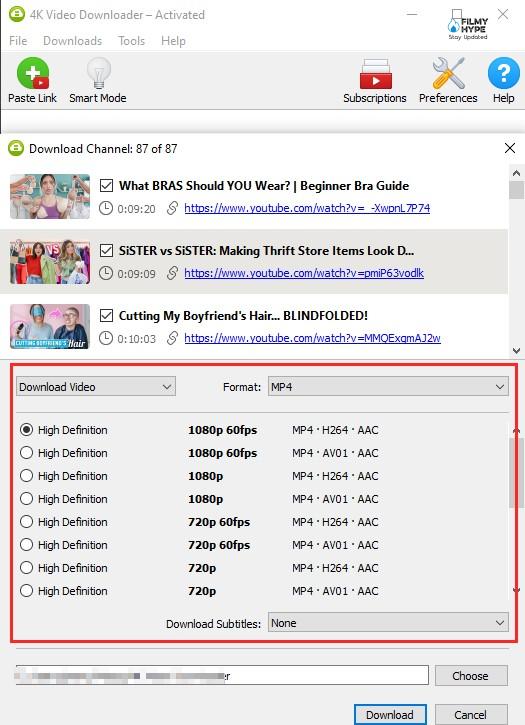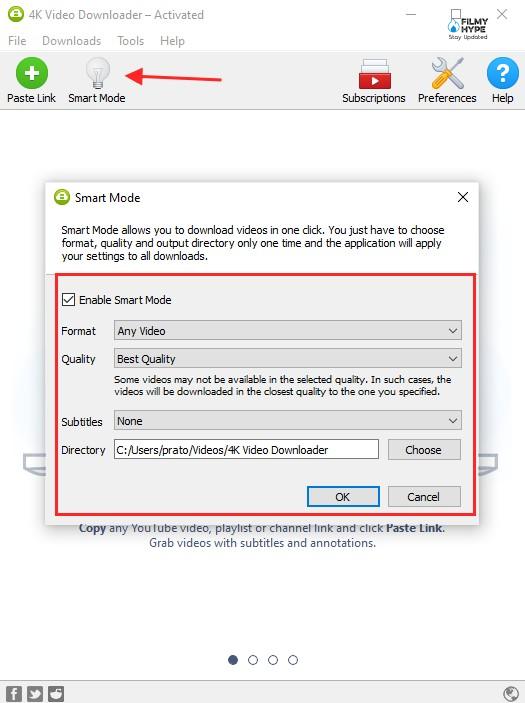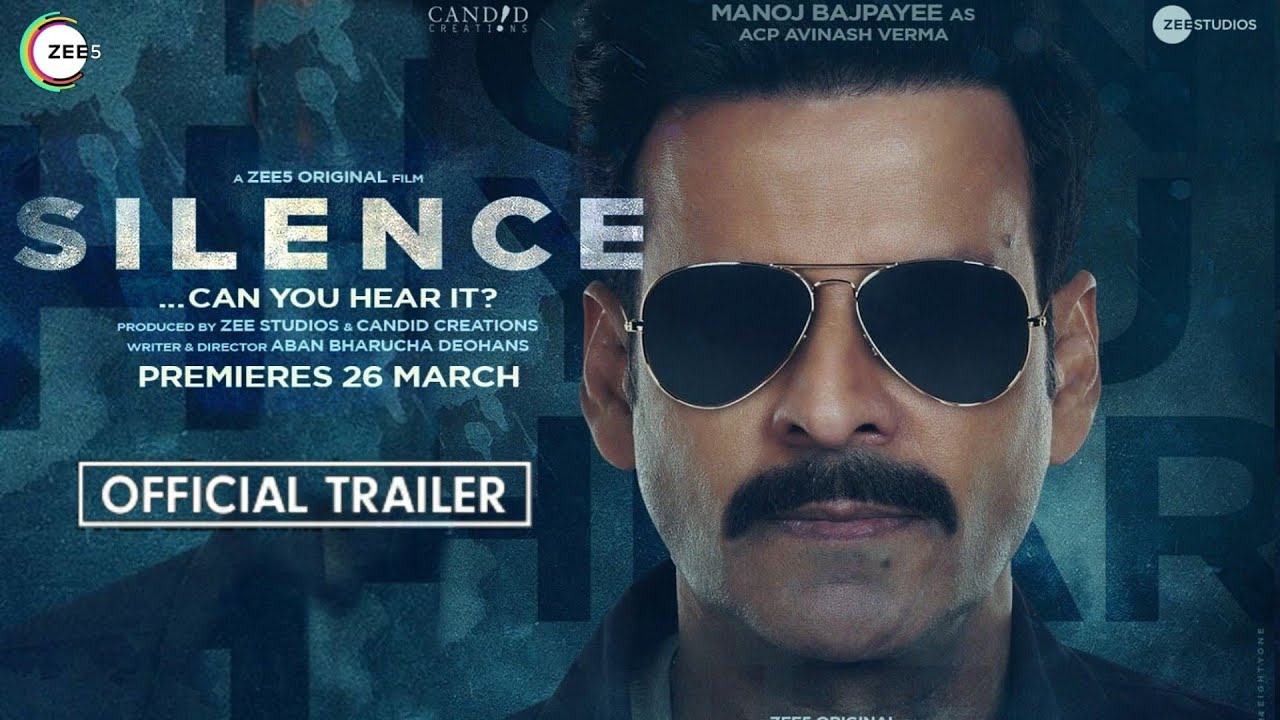4K YouTube Video Downloader Review – A Complete Platform to Download From YouTube, Twitch, Vimeo
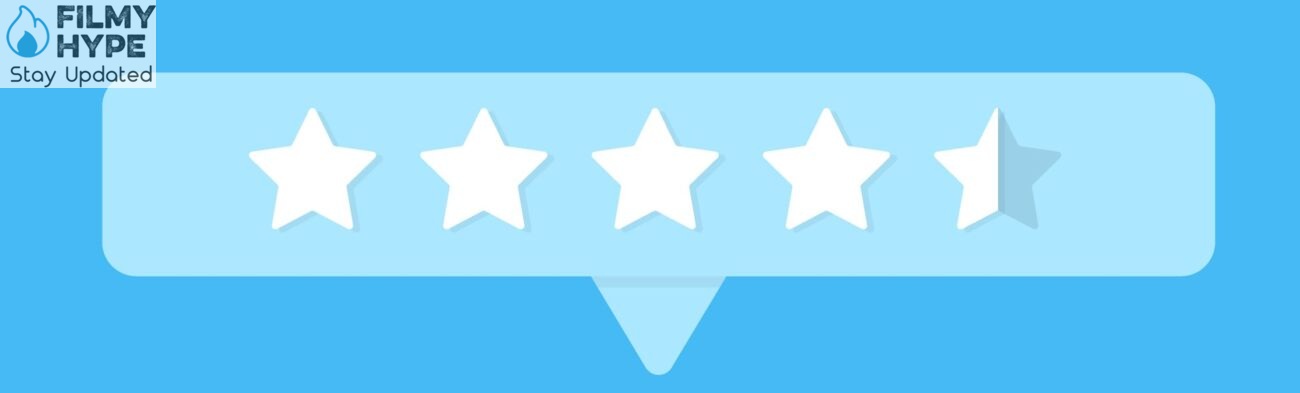
4K YouTube Video Downloader Review: These days media consumption has been getting higher and higher since covid pending knocked on our door OTT and other media platform like YouTube have grown on an all-time higher note. All Platforms are offering download facilities but YouTube now charging for download.
The world is now slowly moving above HD and Full HD. Now you will get to watch 8K content comfortably, although it is not fully available. You will find 4K content everywhere. The big reason for this is that even the budget phones in the market have started coming with 4K video recording. Nowadays most people are preferring to watch 4k videos on YouTube, however, to watch 4K content, good speed internet is needed, which is still lacking in India, although if you download the video then you can watch it anytime. Will be able to see in today’s report, that we will tell you how to download 4K videos on YouTube on a computer. Let’s know.
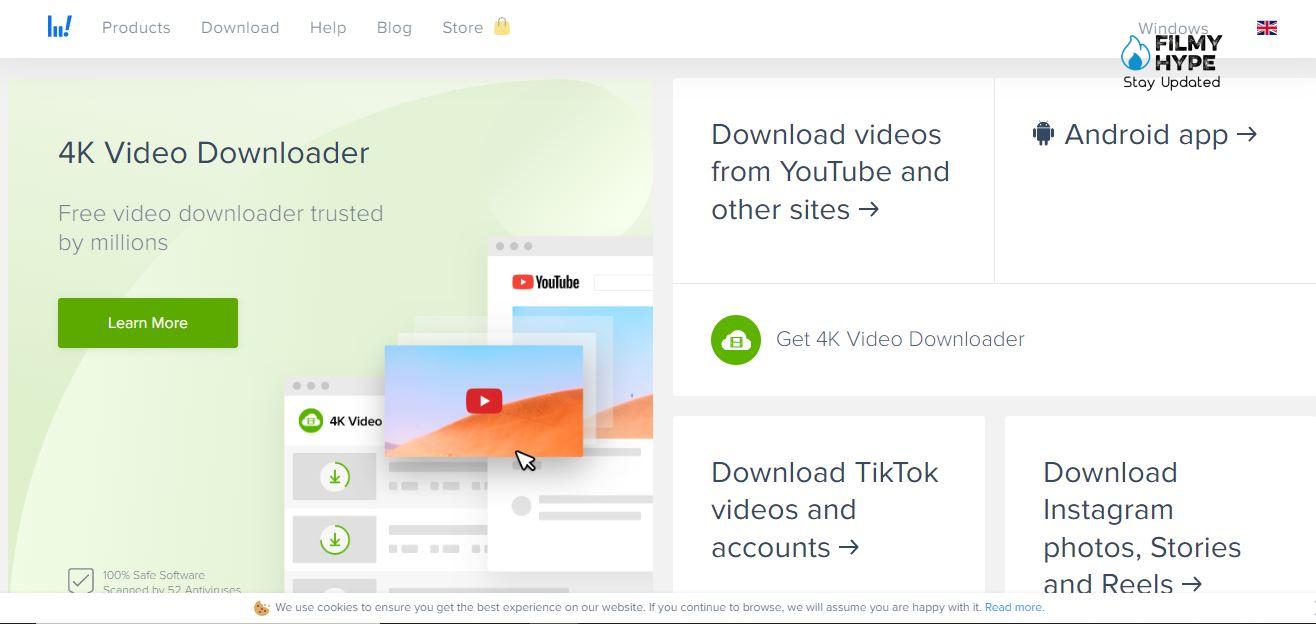
4K YouTube Video Downloader Review- Need Help From A Software
YouTube offers an ad-free experience to its premium subscribers and allows you to save videos offline, but if you want to download the videos, you’ll need to use third-party apps or software. So, the first thing is that you must download the 4K Video Downloader for desktop on your laptop or desktop.
- After the software is installed, open YouTube in the browser.
- Now search for the video you want to download.
- Copy the URL of the video.
- Now open the 4K Video Downloader and paste the link.
- Now Video Downloader will show video information in a few seconds.
- Now click on the option of “Download Video”.
- You will also get the option to remove audio from the video during video download.
- You can also select the quality of the video before downloading the video.
- After selecting everything click on Download. The video will be downloaded in a while.
I’ve been using 4k Downloader for several years — download control and quality are excellent… but especially surprising is their quick and excellent service… a couple of times I’ve had problems and every time I’ve written to them, they’ve responded immediately and efficiently… and SOLVED my problem!! I am 100% happy with their product and their service… and that’s not something I can say about most software and software companies Many many thanks to Daria and everyone else at 4K Downloader — you’re excellent!!
To do any of these things, you’ll need a 4K Video Downloader subscription which will normally cost £15.95 (about US $20, AU$30) but is currently discounted to £7.95 (about US$10, AU$15). However, this paid subscription is only appropriate for folks who practically live on YouTube. Chances are the free version will suit most people just fine.
1. Copy the link of any YouTube video from the playlist in your browser.
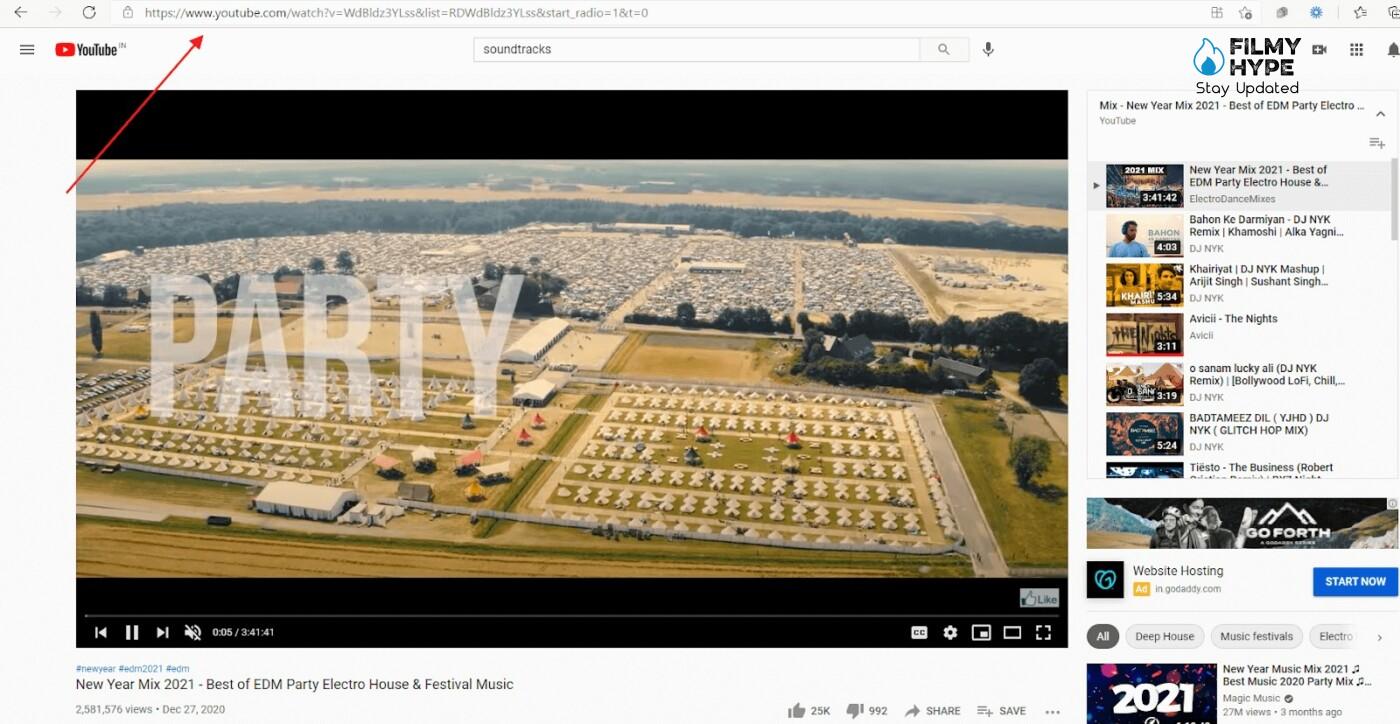
- Paste the link in 4K Video Downloader and it’ll detect that the link is a part of a YouTube playlist. In the pop-up that appears, click on “Download Playlist.”
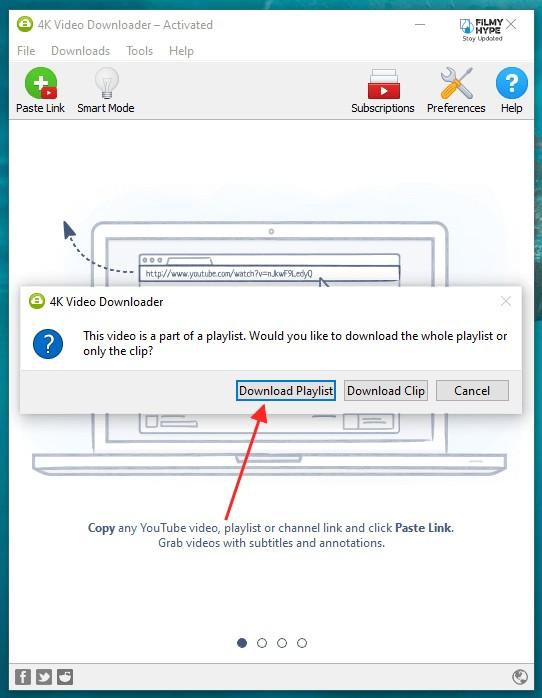
- The software solution will come up with a list of all the videos in the playlist and you can select which ones to download. You can also choose the video file format and quality.
2. Video Quality Control
- While the 4K Video Downloader supports downloading of videos in 4K resolution, it also lets you choose the quality of videos that you wish to download.
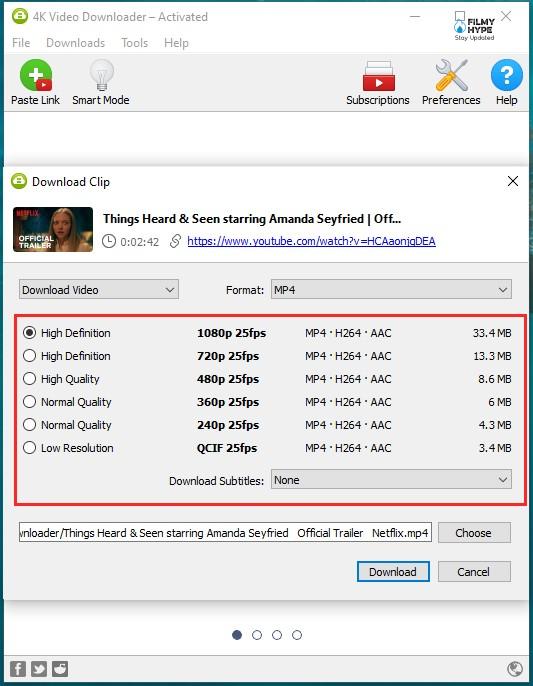
3. Subtitles And Annotations Download
Yet another valuable addition to 4K Video Downloader’s list of amazing features is its subtitle and annotation downloading capability. This is a feature that few other video downloading tools offer.
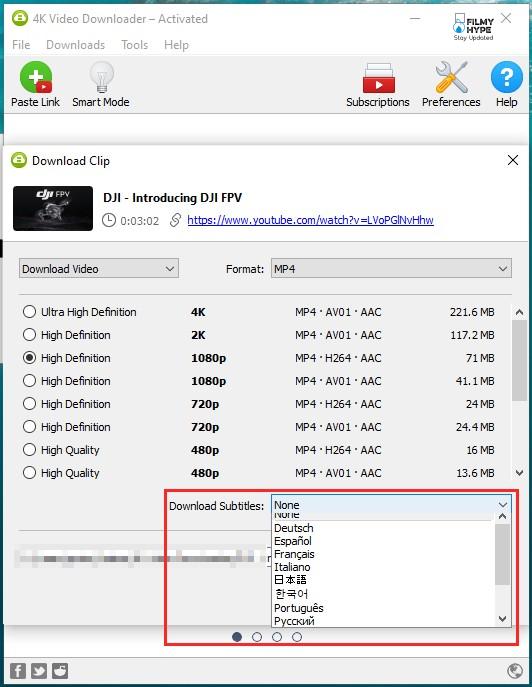
4. Private Videos Download
- Click on Tools > Preferences and then click on “Log In”
- Log in to your YouTube account and then copy the link of the private video from the browser and paste it into the 4K Video Downloader and then select your quality to get the video.
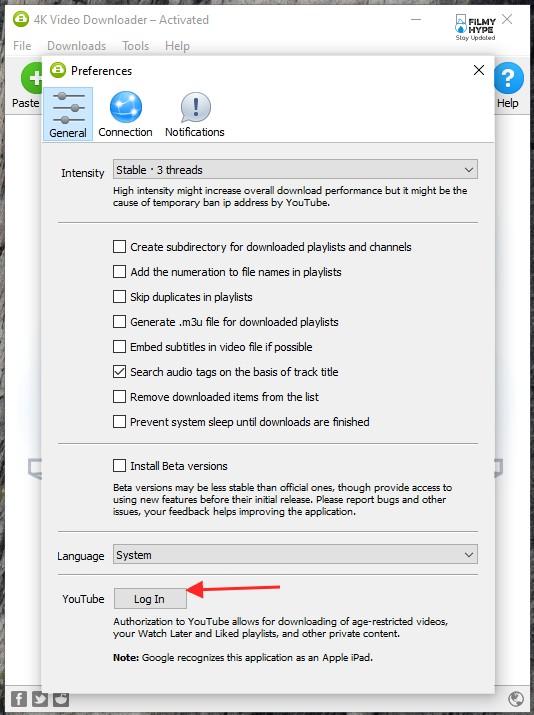
5. Youtube Premium HQ Audio Download
You can also choose your audio formats among MP3, M4A, and OGG.
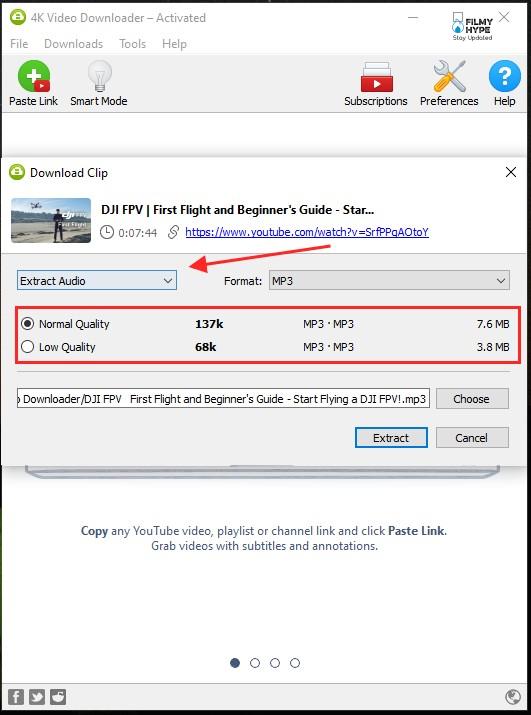
6. Youtube Channels Download
- Head to your favorite channel and copy the URL. The format of the URL should be either https://www.youtube.com/user/usernameor http://www.youtube.com/channelname1
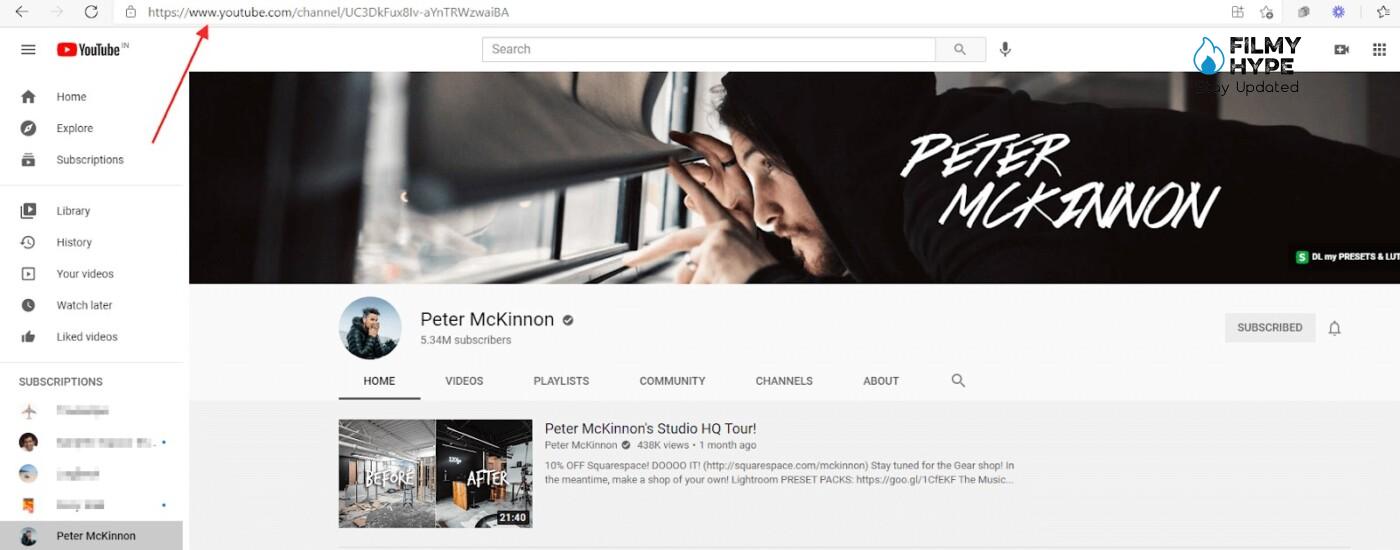
- Select the format, quality, and whether or not you’d like to extract the audio.